Some of the best screen capture software applications are designed for Android gadgets. They enable Android users to take quick snapshots of whatever is displayed on their smartphone or tablet screen. It may be text messages, games, or other applications installed on the device.
If you’re looking for the best screen capture app for Android, here are 9 programs we recommend:
9. MyPosition
If you want an app that lets you share your private location with other people so that they can locate or follow you, MyPosition may be suitable for you.
This app allows you to take a screenshot of your location which you can edit to include drawings, arrows and messages. You can then send your screenshot through MMS, SMS or email.
8. Quick Screenshot Maker No Root
Quick Screenshot Maker No Root is a newly developed screen capture application. You can use it to take a snapshot of any Android device including tablets and phones without the need for rooting for most devices. It has a simple interface that allows you to capture screen in seconds and then save or share it on social media sites.
7. Screen Capture Shortcut Free
Screen Capture Shortcut Free has a straightforward interface which allows you to customize some important settings such as capture on notification, capture delay time, and capture on shake options.
Once you take a screen shot, you will see the screen blink and hear the shutter noise. The image taken will then be saved in the My Files folder under Applications.
6. Screen Cut
Screen Cut is a free screen capture application that enables you to capture an entire webpage or just part of it using your Android device. The images can be saved on your gallery or SD card. You can then share them with others as an attachment.
5. Screenshoter
Screenshoter app has several customizable options such as delay time when capturing the screen and the format by which you will save the image.
Images can be saved in BMP, PNG and JPG formats. It also gives you the option to take a screenshot with one shake gesture. Images taken can then be edited with its pencil and crop tools and later shared on social networks with just one click.
4. PicMe
PicMe is another solution for capturing screenshots of your Android devices. It works differently compared to other screen capture apps because it displays the images of your screen to your computer in a Web browser. The URL of your Android device will be displayed within the PicMe window.
You can then type the URL on your browser to get a screen grab. One of its important features is its three view options which include static and real-time images of your screen which you can capture anytime.
3. Screenshot UX
Screenshot UX is a comprehensive application for capturing screenshots. It comes with a host of features such as countdown feedback and editing tools such as draw and crop. It also has a custom Save folder where your images will be saved.
2. Screenshot ER
Known for its usability and features, Screenshot ER features device shake to capture screen, time delay, long press when searching for image, and invisible or visible notifications. It also gives users an option to flip or rotate images and to manage the app using widgets.
Its other basic features include a countdown timer, share menu, and image type option when saving.
1. ShootMe
ShootMe is a powerful and feature-rich application for capturing screenshots. It gives you the option to capture a still photo, make a video, or make a photo out of your screen display. Despite being free, it has a strong user support via email. It is also user-friendly and is easy to use.
Our list includes some of the best free screen capture software for Android that you may find helpful. If you know of other applications that we should have included, feel free to suggest them in your comments.
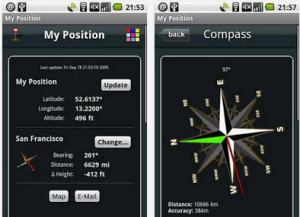
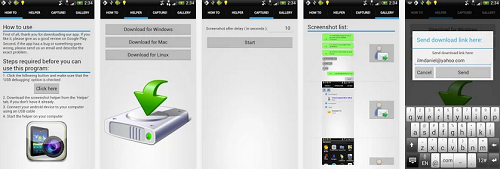
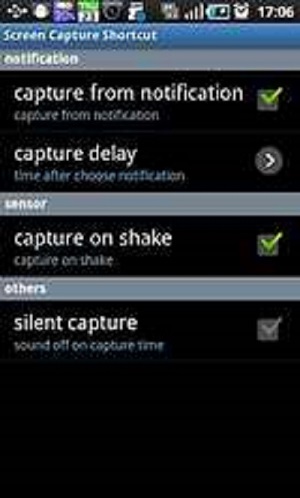
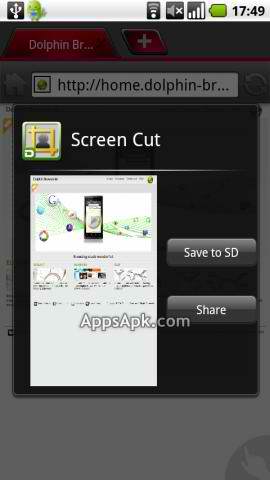
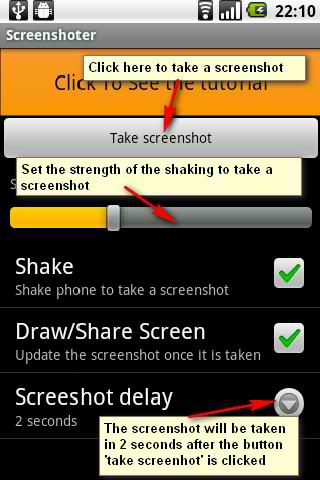
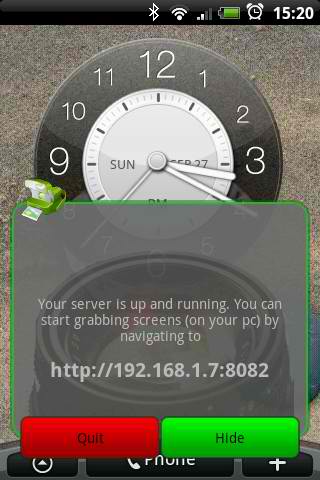
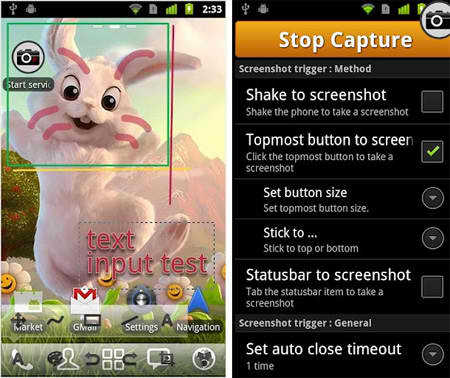
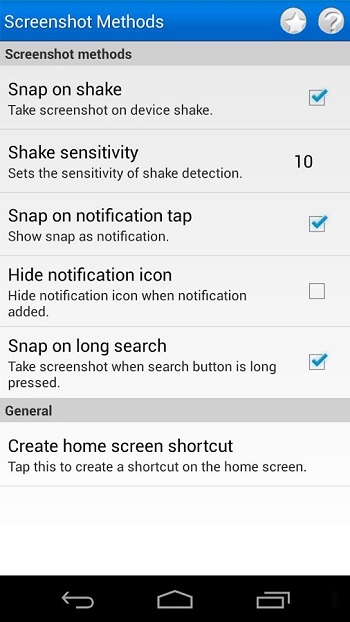
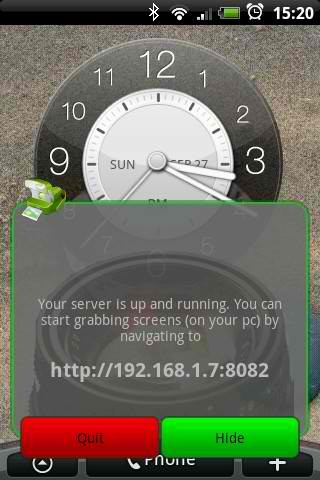
Leave a Reply